Meta Trader 4: The Complete Guide
Abstract:Meta Trader 4 is considered by many to be the gold standard brand for forex trading platforms. Retail traders who have signed up with multiple brokers will have likely run into a trading platform driven by Meta Trader

Getting Started with Meta Trader 4
Meta Trader 4 is intuitive and relatively easy to use. You can start by opening a demonstration account that allows you to test drive the system without making a deposit. You simply need to provide a broker that uses Meta Trader Platforms, your personal information including your email and they will send you a login and password to open a demonstration account.
A demonstration account uses demonstration money and allows you to see how the platform works without risking real capital. Dont be afraid to place multiple trades so you understand how to execute and order and view your positions.

The first page you see when you open Meta Trader 4, can be customized as your default page. You might want to see forex quotes along with a chart as an example. On the left side is a quote sheet. It shows you a list of products that you can trade through the MT4 platform.
You can double-click on any of the items on the quote sheet and it will bring up an order page. Here you can see a graph of a tick chart along with the asset you are planning to trade. You can fill in your volume and place a stop loss and take profit orders. This allows you to set your risk management before you even place your trade.
Additionally, you can have a 1-click trading box in the upper left side that allows you to instantly place a trade. You can place your trade using market execution or pending order. You also can determine the volume of your trade. Below is the bid-offer spread. As a market taker, you buy on the offer (the blue) and sell on the bid (the red).

Navigating through Meta Trader 4 is intuitive and designed to give you easy access to all of the destinations available on the platform. You can customize your home page to see any page, including seeing your positions.
The demo account has a tab system on the bottom left, that opens to the common tab, where you can see charts of the major currency pairs. You can change that to see daily, weekly or any intra-day period. You can create several tabs that provide a view that you want to see.
Above the tabs is a navigator that allows you to see technical indicators as well as expert advisors and scripts. Technical indicators allow you to perform technical analysis of different assets. An expert advisor is a system that can be back-tested to understand the performance of an automated trading signal over time. Scripts allow you to drive alerts and run automated trading scenarios.

If you double-click in indicators in the menu of the navigator, you will a plenty of technical indicators that can be customized. In the graph above, the MACD (moving average convergence divergence) indicator is shown, along with a pop up of a custom input that you can use to change the standard MACD.
You can change the number of units (days, weeks, months, etc…) as inputs along with the colors used to generate a MACD indicator. The MACD shows both the MACD lines as well as the MACD histogram. There are dozens of technical indicators. You can save your favorite indicators into a tab and name favorites.

Read more

Plus500 Has Signed A 4-Year Global Partnership Contract With The Chicago Bulls
Plus500, an online trading company, has signed a multi-year sponsorship partnership with the Chicago Bulls, the most illustrious professional basketball team in the National Basketball Association and one of the most venerable sports organizations in the world.

Tickmill UK Sees 86% Profit Jump in 2021 despite a Revenue Decline
Revenue for the year declined by 8.3 percent. Trading volume also remained flat.

Match-Trade Technologies Promotes Michał Karczewski as CEO
He was the COO of the company for almost six years. Match-Trade ended 2021 with solid figures.

cTrader "Preferred Alternative" for Brokers after MT4 and MT5 Ban on App Store
cTrader received 53% of the vote in the Finance Magnates survey. It was well ahead of its competitors, including MatchTrader and Leverate.
WikiFX Broker
Latest News
OvalX (formerly ETX Capital) Loses Money in 2021, Client Count Increases
Plus500 Has Signed A 4-Year Global Partnership Contract With The Chicago Bulls
Beware This Unregaluated Broker CryptoAllDay - Scam Alert!
Analysis-Under water: how the Bank of England threw markets a lifeline
PU Prime’s Mohanad Yakout Joins OnePro as Global Head of Market Research
Bank of England’s FX Dealer Chris Mills Departs after 18 Years
OvalX (Previously ETX Capital) Turns Loss in 2021, Client Count Jumps
Over trading a sure way to blow your account
Pound jumps on UK tax cut reversal, oil swings higher
Instant View: British pound up as govt makes U-turn on tax cut plan
Rate Calc